This is a rat size interactive map with a lot of custom content. You will be riding a skateboard, play the piano, play the drums, get hit in the ass by a huge chicken, dance in the disco, listen to some music, play in normal and low grav...

Viewmodel Toggle (Bind on/off Viewmodels)
- 960
- 0
Sharing is temporarily disabled
Killing Floor 2 Guide
Introduction
In this tutorial I will show you how to create a bind command in KF2 that will allow you to DISABLE WEAPON VIEWMODELS.
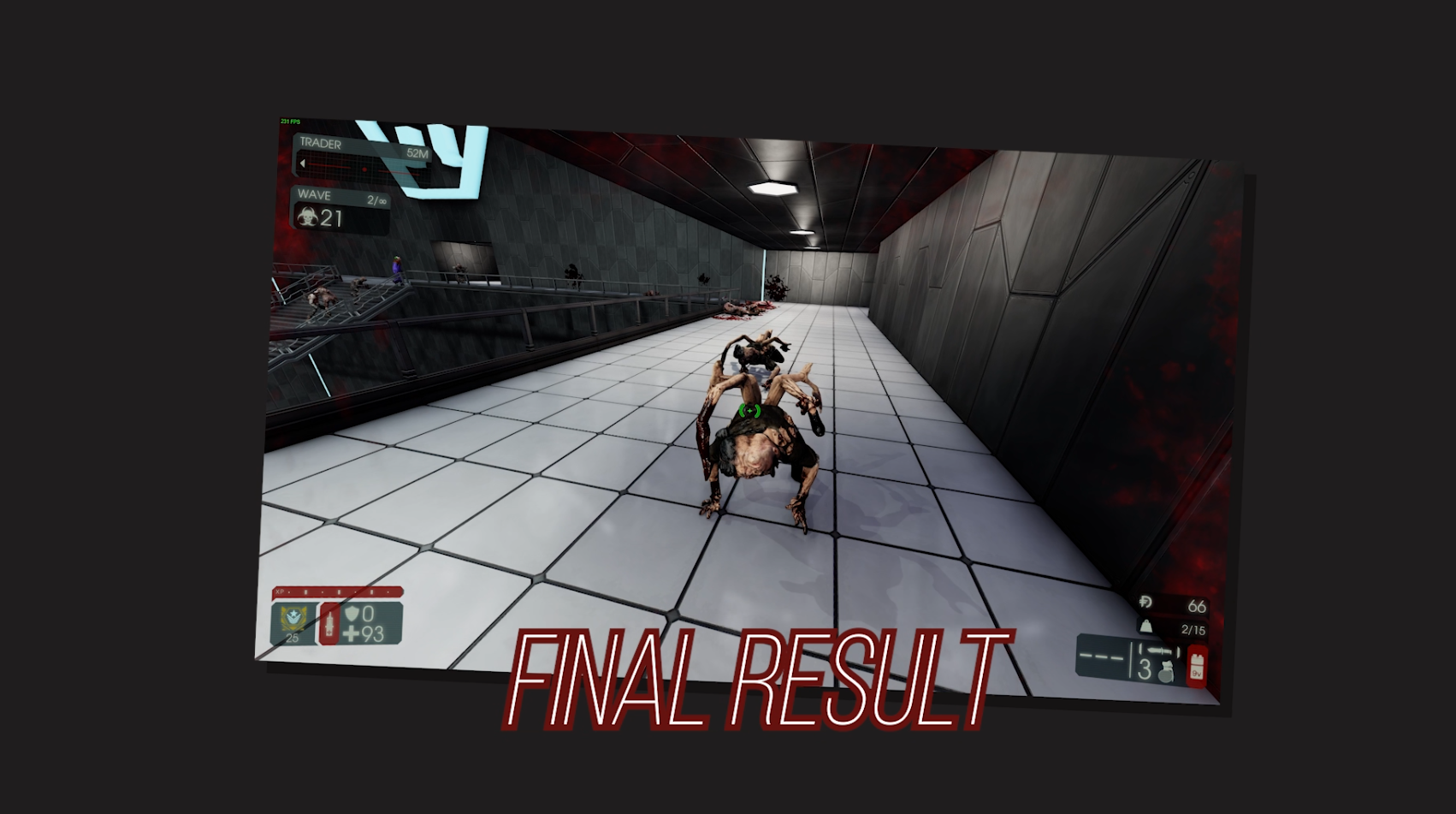
First off, a video, in-case you'd rather watch your tutorials:
FUNCTIONALITY NOTICE! (Exempt Weapons)
There are a few weapons that do ZERO damage when this bind is toggled and the weapon model is hidden, they are primarily Firebug and Survivalist weapons.
The following weapons are:
⨂The Flamethrower
⨂The Caulk n' Burn
⨂Microwave Gun
⨂Freezethrower (Only the alt-fire works)
⨂Killerwat (Alt-fire doesn't work)
⨂Arc Generator (Only the alt-fire works)
⨂Shrink Ray
⨂Healththrower
⨂HRG Vampie
Editing your .ini file
You should begin this by downloading Notepad++ if you haven't got it already. N++ will allow the editing of your .ini file to be much easier and more seamless. However any text editor will work fine, even the default Windows Notepad. Once downloaded, Navigate to your .ini file C:\Users\YOUR-NAME-HERE\Documents\My Games\KillingFloor2\KFGame\Config
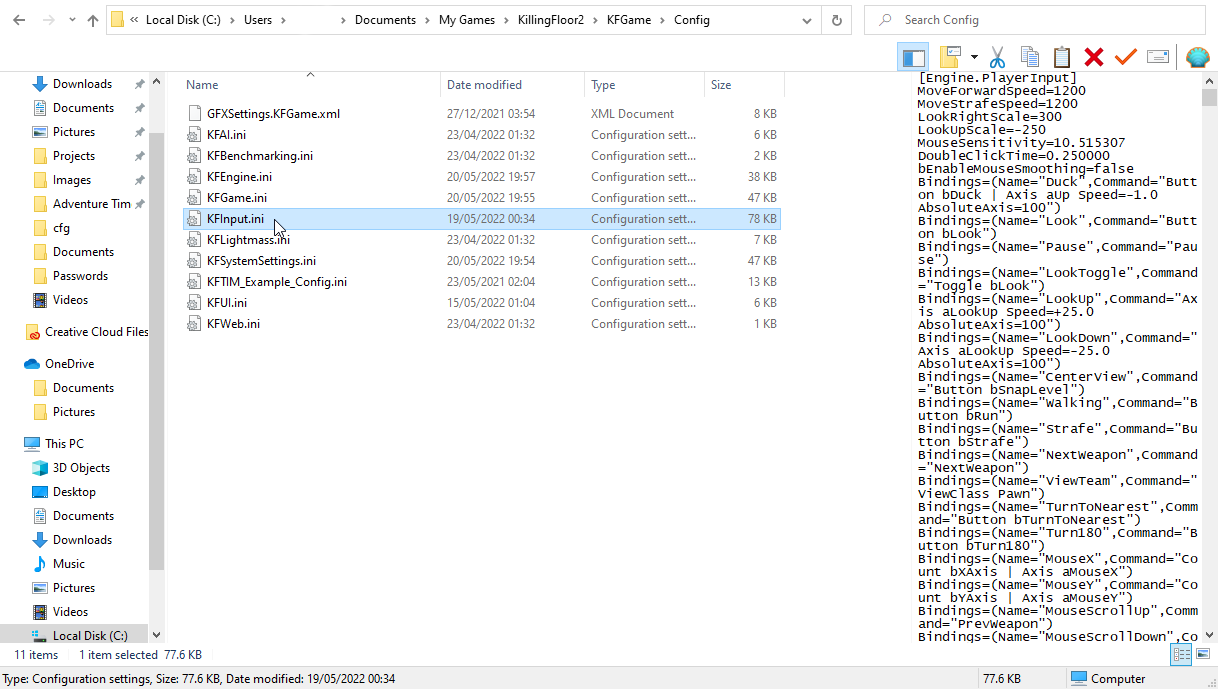
Right-click your "KFInput.ini" file, select properties, and DISABLE Read-Only status for the file, click apply and then OK.
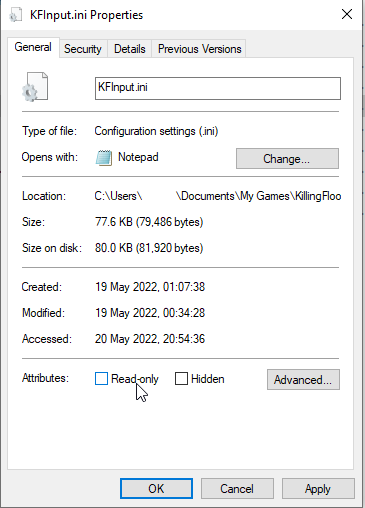
IF, and only if, you are choosing to use the B key (I recommend having it on a key that is with-in easy distance physically) then you want to press CTRL+F and select the Replace tab, in the "Find What" command line, enter: "B" and in the "Replace With" command line, enter: "N" This will re-bind your B key (By default, throw dosh) to the N key (One button over, so still within range) This step can be rinsed and repeated for whichever key you choose to use and replace.
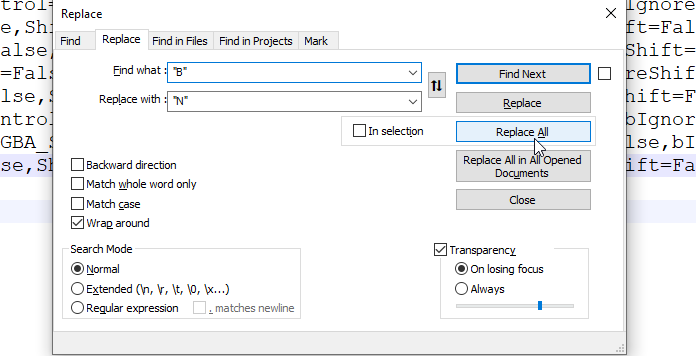
Once you're in your KFInput.ini, you are going to want to scroll to the very bottom (around line 766 or so) just where the latest "bindings" command is located, press enter once to make a new entry, and paste the following:
Bindings=(Name="B",Command="togglescreenshotmode",Control=False,Shift=False,Alt=False,bIgnoreCtrl=False,bIgnoreShift=False,bIgnoreAlt=False)
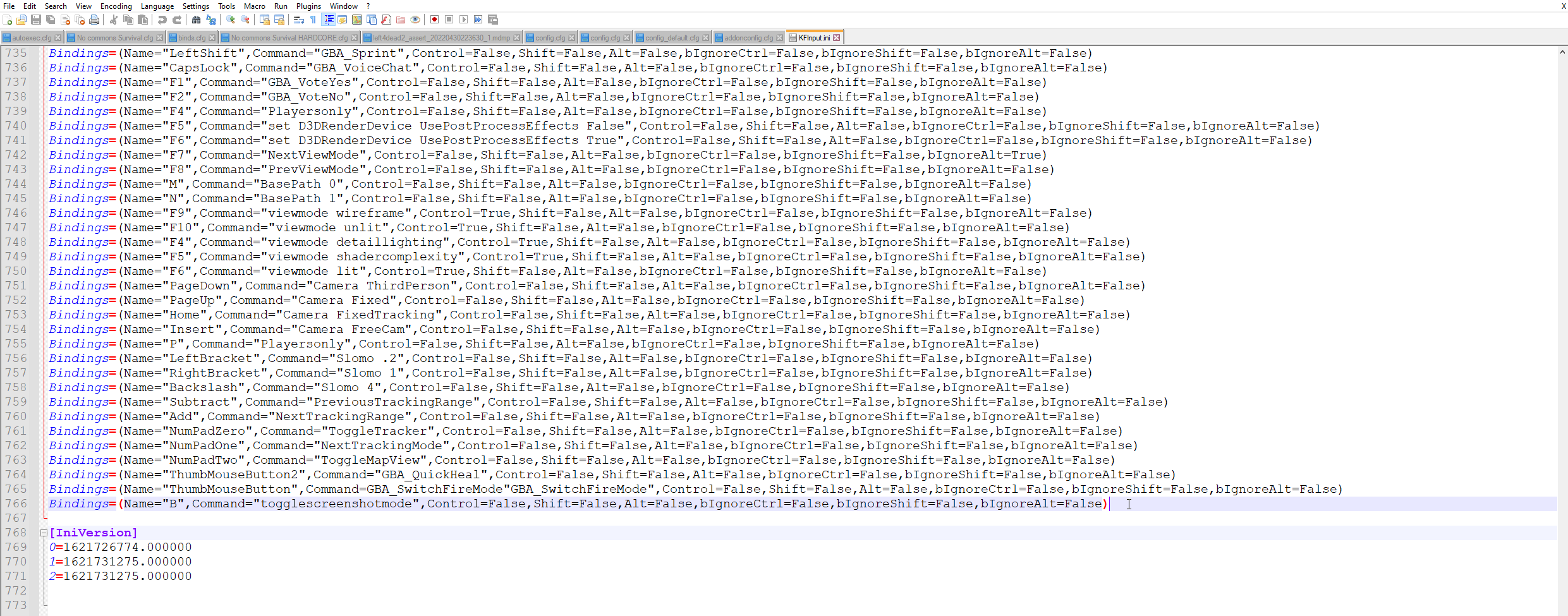
Now, you want to save this file, (CTRL+S) and you want to once-more open the properties window for "KFInput.ini" and RESTORE its' Read-Only status, apply, and hit OK.
In-game Usage of the Command
Once in-game and playing, you first off wanna check your settings, and key-bindings through the in-game options, if your "Throw Dosh" button is showing your newly-assigned key (For this demonstration, N) then you will know that the .ini file has successfully been edited and loaded by the game!
Now, once you're playing.
1.) You want to switch to your weapon that you WANT TO HIDE.

2.) Push your newly created bind (Our example key is B) this will hide all HUD elements on your screen

3.) Scroll/Push a number key to change to a different weapon (I recommend using your Healing Syringe, your Welder and your knife, Default key for these is 4)
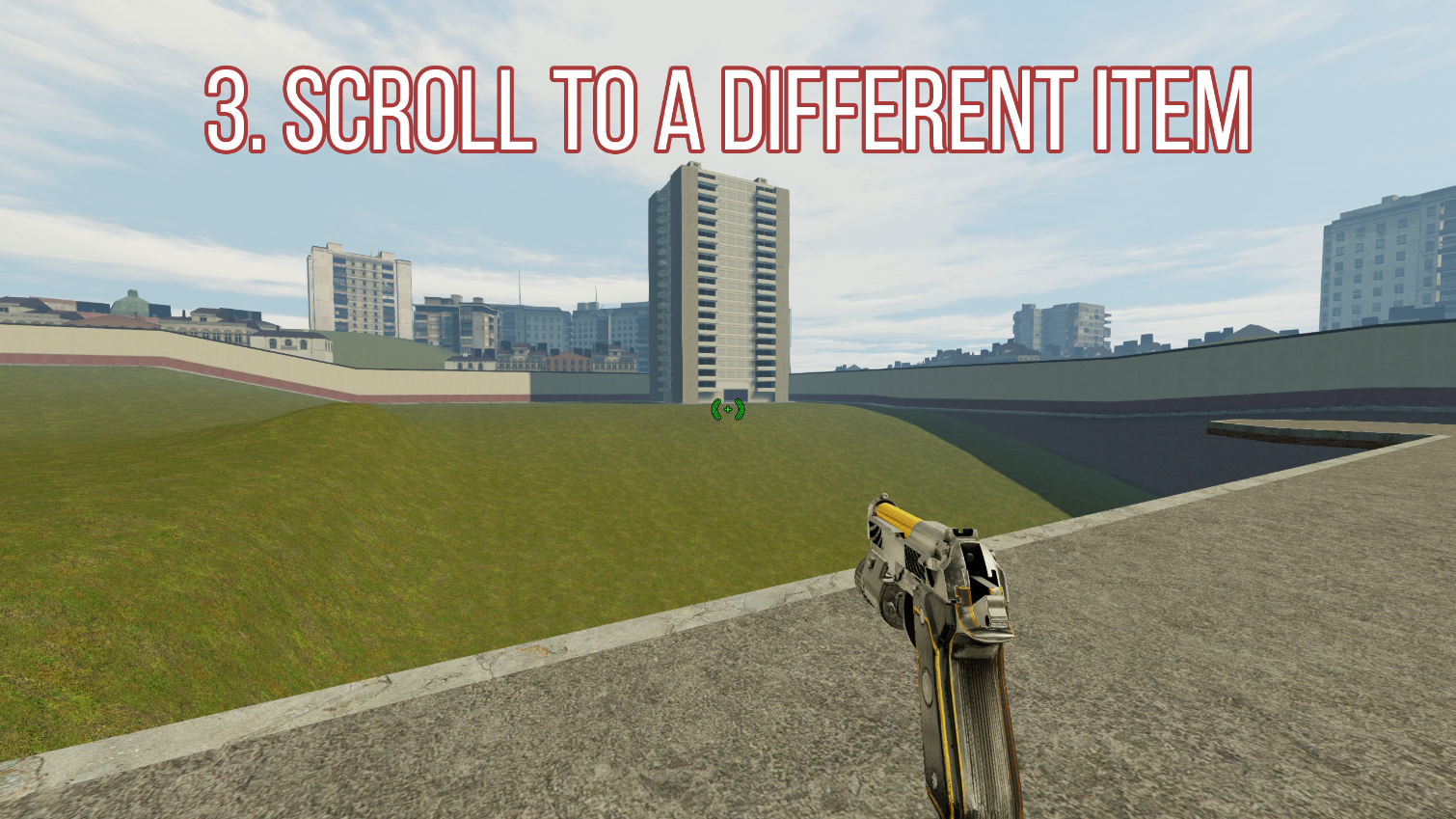
4.) Push your newly created bind once more, to RETURN all HUD elements back whilst you are still on and using a different weapon to the original

5.) Re-equip your original weapon that you wanted to get rid of/hide, it should now be gone

This step can, and must be repeated for every single new weapon you pick up, this is why we use a close key such as B, or MouseFour/Five!
Multiplayer
AS OF WRITING, THIS FUNCTIONS CORRECTLY IN ONLINE-MATCHMAKING!
In Closing
I've put this together as someone who is a primary Source Engine player and wanted to bring this feature into Killing Floor 2. I will once more reiterate, there is a video tutorial that may be more coherent for you. There is also a Steam Edition Guide This button will become second-nature to you when playing and you will eventually find yourself automatically executing, switching weapons re-executing and returning back to your intended gun without much thought. I will be monitoring this closely and attempting to problem-solve any issues that may crop up for users. Give it a like if it's helped you, it certainly helped me. Thank you, God bless. Enjoy.




![[FIXED]Colorful Camouflage Weapon Skin Pack [FIXED]Colorful Camouflage Weapon Skin Pack](/imgmgr/limit/img/addons/kf2/thumb/colorful_camouflage_weapon_skin_pack.jpg?1442357396&w=384&h=216)



Be the first to post a comment!